VALORANT, Riot Games’ first foray into the realm of first-person shooters, has been a huge success. The current active player base ranges from Asia-Pacific to Latin America. People can queue up to play a match with only one click thanks to Riot’s global server availability. However, server issues do occur at times. With this in mind, VALO2ASIA.com has created a guide for checking the status of VALORANT server in real-time.
Riot Games is one of few publishers that offers its own system for checking the status the availability of VALORANT services in every region.
- Visit Riot Games Service Status for VALORANT server.
- Riot Games will inform the current status of their services in the Asia-Pacific region. If there is scheduled routine maintenance, it will have a “SCHEDULED” tag. The time shown will match your system’s time zone.
- You can report a problem by heading to Riot Games Support Centre and submitting a ticket. Ticket submissions can take anywhere from a few hours to a day to get responded to.
- If you are lazy, an easy way to check the server status in real-time is by going to @RiotSupport, as well as the official @PlayVALORANT, on Twitter.
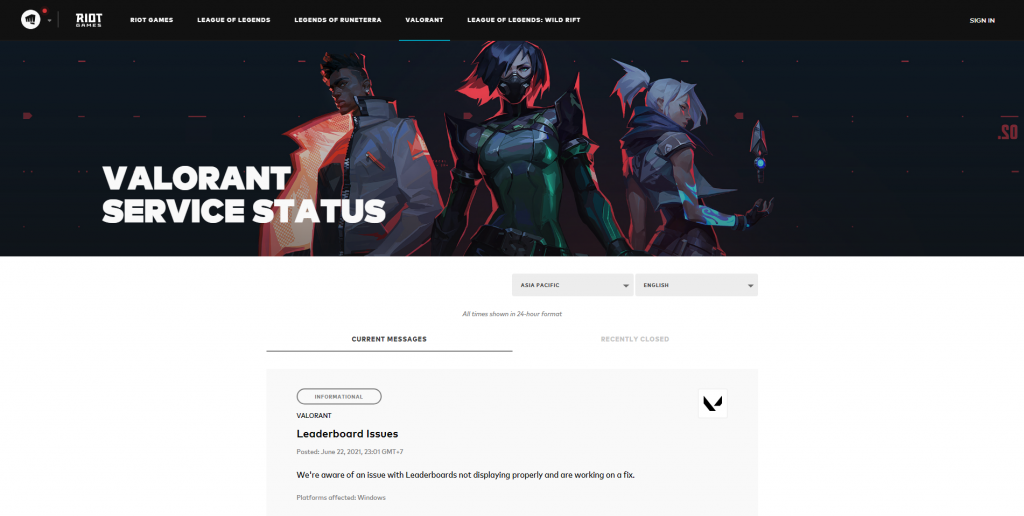
What if VALORANT server is not down, but you are still having trouble with the connection?
Most likely, you are experiencing client-side issues. Make sure to check your connection by visiting a website (like www.VALO2ASIA.com), and try playing other games. If the aforementioned steps work, it is likely that you have a connection problem to the Riot Games server. Try troubleshooting your issues:
1. Restart your router and your PC – a classic solution, but sometimes it works as Riot’s anti-cheat engine can interfere with your system.
2. Run Windows Network Diagnostics (Windows) or Wireless Diagnostics (macOS)
Windows:
a. Open Control Panel
b. Choose Network and Internet, and then Network and Sharing Center
c. Click Troubleshoot Problems
d. In the “Find and Fix Other Problems” section, Click “Network Adapter” and Run the troubleshooter. Windows will do the rest for you
macOS:
a. Hold down your Option key and click the Wi-Fi icon in the status menu at the top of your screen
b. Click Open Wireless Diagnostics
c. Select “Monitor my Wi-Fi Connection” and then click ‘Continue’
d. The system will try to identify any problem and run you through it on how to fix it.
3. If the problem persists, try reinstalling Riot Vanguard.
a. Head to Windows Control Panel
b. Go to Program
c. Select “Uninstall a Program” Option
d. Find “Riot Vanguard” and then right-click to choose Uninstall
e. Your computer will uninstall the VALORANT anti-cheat. The next step you need to do is to run VALORANT once again, and the system will automatically install all the required programs to run the game, including Riot Vanguard.
e. Before you run the game again, you need to reboot your computer.
4. Ask for community help
If you’ve exhausted all of your troubleshooting options, there may be an issue with your computer or connection. You may ask a friend for assistance or discuss it with the VALO2ASIA Community. Join our community in the Discord group by clicking on the link below.
This is a guide brought to you by VALO2ASIA to help elevate the Asian VALORANT scene. For upcoming content like this, be sure to subscribe to our newsletter. Don’t forget to follow VALO2ASIA on Facebook, Twitter & Instagram.

